Access Pools¶
Access Pools provide a way for site administrators to share their chargers with drivers and still maintain full control over who is able to use them.
Charger Access¶
Chargers in a Pool may be accessible through the ZEFNET Charge mobile app, started with an Identity (RFID) Card or shared with ZEF's charging partners.
A charger can only be a member of one Access Pool as it defines how that charger will be accessible externally.
Identity Access¶
All Access Pools allow for selected ZEFNET identities (i.e. Mobile Users or RFIDs) to be added to them in order to provide consistent access and/or a preferential billing rate.
An identity can be a member of multiple Access Pools to allow access to various pools of chargers if needed.
Access Levels¶
Depending on your use case, select one of three available access levels:
- PublicAllows anyone with a ZEFNET Charge mobile account or a ZEFNET-registered RFID to access the chargers in this pool.
- PrivateOnly available to configured member ZEFNET identities (i.e. Mobile Users or RFIDs)
- RestrictedSame as Private, with the added ability to provide ad-hoc access via a pin code or through the approval of user requests by an Administrator
| Feature | Public | Private | Restricted |
|---|---|---|---|
| Site administrators can configure Identities as pool members | |||
| Chargers can be hidden from the ZEFNET Charge mobile app | |||
| Pool Members can receive free charging if requierd | |||
| Charging sessions are restricted to member Identities only | |||
| Pin code access is available | |||
| Access on request is available | |||
| Chargers can be set to free vend (anyone can use them for free) |
Create an Access Pool¶
- Choose the New button from the toolbar to open the edit dialog
- Give the pool a meaningful name e.g. DCFC Access
- Choose an access level for the pool. The default is Private.
- Click SAVE to create the Pool
You'll now see your new Pool in the list.
Add chargers to an Access Pool¶
Note
If you have configured your Access Pool to share your chargers in the ZEFNET Charge mobile app, they will be visible after you complete these steps
- Select the Access Pool you want to add chargers to from the list and the toolbar edit buttons will be enabled
- Click on the Members button from the toolbar to open the Members dialog
- Select the chargers you would like to add from the list of available chargers at the bottom of the dialog. Only chargers that have been Allocated to a Charger Host and are not already in an Access Pool will be available for selection.
- Click the Add button to add the selected chargers to the pool. You'll see them appear in the list at the top.
- You're done! Click OK to close the dialog
Tip
Use the drop-down lists and filter text to simplify the list of available items when you have a lot of chargers to pick from
Remove chargers from an Access Pool¶
- Select the Access Pool you want to remove chargers from
- Click on the Members button from the toolbar to open the Members dialog
- Select the chargers you would like to remove from the list at the top of the dialog
- Click the Remove button to remove the selected chargers from the pool. You'll see them disappear from the list at the top.
- You're done! Click OK to close the dialog
Configure pool identities¶
You can now add identities who will be able to interact with the chargers in the pool. The process is the same as with the chargers.
This is a required step for Private pools otherwise nobody will be able to access your chargers!
You do not need to do this for Public pools however, which anyone can access.
- Select the Access Pool containing the chargers you want to give identities access to
- Click on the Members button from the toolbar to open the Members dialog
- Select the identities you would like to provide access to from the list at the bottom of the dialog
- Click the Add button to add the selected identities to the pool. You'll see them appear in the list at the top.
- You're done! Click OK to close the dialog
If you don't have any Identities to add to the Access Pool, you need to create them.
If you're looking to add Mobile Users, you can add them through the Accounts module- you just need their email address.
RFIDs can also be added manually, but the best way to add these is by registering them on your charger.
Speak to our support team to find out more!
Remove identities from an Access Pool¶
When you remove an Identity from an Access Pool, you immediately revoke all charger access and/or preferential billing from the Identity, which that pool provided
- Select the Access Pool you want to remove identities from
- Click on the Members button from the toolbar to open the Members dialog
- Select the identities you would like to remove from the list at the top of the dialog
- Click the Remove button to remove the selected identities from the pool. You'll see them disappear from the list at the top.
- You're done! Click OK to close the dialog
Set up access by Pin¶
Coming soon
Set up access by Request¶
Coming soon
Respond to an access request¶
When Access by Request is enabled on a pool, ZEFNET Charge users will be able to submit requests to use its chargers. A request submission will trigger an email to the address(es) configured in the pool, directing recipients to the portal to respond.
Important
A request may be submitted from a particular charger, but the decision to grant or deny access will apply to all chargers in the pool, not just the one which triggered the request
In the portal, administrators will see a notification when there is a pending request awaiting a response.

- Click on the Pending Requests drop-down to view all outstanding requests.
-
Select Approve or Deny for each request depending on the decision whether to allow this user access to chargers in this pool. Each requestor will receive an automated email response letting them know whether they have been granted access or not.

-
Approved Identities will be added to the Access Pool
- When all requests have been processed, the drop-down will close automatically
Tip
An accidental Identity approval can be reversed by removing it from the Access Pool
Partner access¶
ZEF partners with two companies which provide an alternative means of controlling session on chargers.
ChargeHub is a vibrant community of more than 100,000 users and a dedicated team committed to improving the charging experience from the home to public places. Together, they contribute to the development of a more user friendly EV charging infrastructure in the U.S. and Canada.
AmpUp provide a shared charging network and a way for charger hosts to make their charge stations publicly available for all electric vehicle drivers.
Your ZEFNET charger can be made visible to these partner platforms for sharing on their maps and charger networks. They can additionally be given permission to control sessions on these chargers, allowing someone with a ChargeHub or ampUp account to start sessions on your chargers.
- Select the Access Pool containing the chargers you want to share
- Click on the Edit button on the toolbar to open the Edit dialog
-
Click NEXT to go through to the Partner Access page
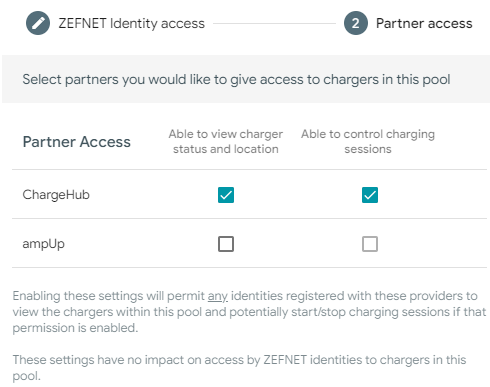
-
Select the permissions you would like to assign to either of the Partners
- Click SAVE to commit the changes
Chargers will be immediately available to our Partners, although they may not appear immediately in their platform. The length of time that may take is not within ZEF's control and depends on how frequently they refresh their charger database.